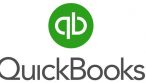If your fiscal year is ending, it is time to get your QuickBooks data ready for the start of a new year. Below are some of the items to consider performing in your QuickBooks company file.
Backup your data – Make a backup of your QuickBooks company file before making any changes. Save this backup separately from your daily back-ups and keep it for historical reference. Name the backup specifically to indicate it is the year-end backup and should not be overwritten. You can back up to more than one location.
Set Fiscal Year & Tax Form – Confirm your fiscal year is set to the correct month to ensure year-end reports will be accurate. This can be accessed from the Company menu, My Company option. You can also specify which income tax form you will be using.
QuickBooks performs some year-end adjustments automatically based on your fiscal year start month.
- QuickBooks adjusts your Income and Expense accounts at year-end to zero them out so you start your new fiscal year with zero net income.
- QuickBooks makes an adjusting entry to your net income. For example, if your profit for the year was $12,000, the equity section of your Balance Sheet shows a line for a net income of $12,000 on the last day of your fiscal year.
- On the first day of the new fiscal year, QuickBooks increases your Retained Earnings equity account by the previous year’s net income ($12,000 in this example) and decreases your net income by the same amount. This way, you start each new fiscal year with a net income of zero.
Generate Reports – Generate your year-end reports and save as PDFs to a location of your choosing. Some reports to include would be:
- Accounts Payable Aging – Generate either the AP Aging Detail or Summary report. Pay outstanding bills that you owe for the year.
- Accounts Receivable Aging – Generate either the AR Aging Detail or Summary report and review for outstanding balances. Send Statements to try to collect the outstanding amounts
- Profit & Loss, Balance Sheet any customized reports
Reconcile Accounts – Ensure your QuickBooks information matches your bank account balances and credit card statements. Before performing reconciliations, backup QuickBooks, enter all un-cleared and transactions for the statement period.
Update Lists – Consider making customers and vendors inactive if you no longer do business with them. They can be made active again if that were to become necessary.
Set the Closing Date – QuickBooks Desktop doesn’t require that you close the books as part of the year-end process. However, it does offer the use of a closing date password to limit access to the closed accounting period. This helps reduce the risk of changes being made to data in historical periods.
Stay Supported & Install Updates – Make sure all your software is supported by the software manufacturer and install updates as they become available. Intuit currently supports QuickBooks Desktop version 2022, 2021, 2020 and 2019. Please note that support for QuickBooks Desktop 2019 will end after May 31, 2022.