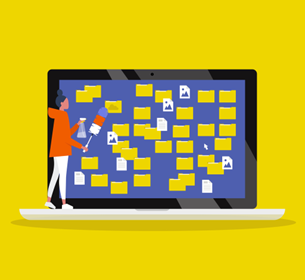As the new year approaches, it is a good time to perform a few housekeeping tasks to clean up items on your computer system and email. The following is my top ten list that I am assigning you to clean up your computer for the end of the year or start of 2024. Make it your new years resolution!
- EMPTY THE DOWNLOADS FOLDER: As you download files to your computer, they are stored on a Windows PC in the THIS PC, DOWNLOADS Folder. You would be surprised by how many downloads accumulate in the folder. Go into FILE EXPLORER and click on the C:\Downloads folder. You will see a list of files that have been downloaded to your computer system. These are just taking up storage space. Review the list and make sure there are not any files that you may need. If there are files that you feel you need, you can Copy/Cut and Paste them to an appropriate folder for safe keeping. Press CTRL-A to select all the files in the folder and either click the Delete button or Right Click and Select Delete to empty the Downloads Folder.
- REMOVE FILES FROM THE DESKTOP: Sometimes individuals save files or folders on their Desktop of the computer. Having icons all over your Desktop is not a recommended storage method. Take a few minutes to save the files into the appropriate folders and then delete them from your Desktop. One of the best ways to do this is to go to FILE EXPLORER and Select the THIS PC, DESKTOP Folder. You can Cut and Paste Files or Drag them to the appropriate Folder. Anything that is not needed, Right Click on the files and Delete. The file will go to the Recycle Bin.
- EMPTY THE RECYCLE BIN ON YOUR DESKTOP: As you delete files on your computer, the deleted files are stored in the Recycle Bin on your desktop. Again, you would be surprised throughout a year how many files accumulate in the Recycle Bin folder. To review the files in the Recycle Bin, Click the RECYCLE BIN icon. Review the list of files. Click on the EMPTY THE RECYCLE BIN Button on the Access Toolbar.
- EMPTY THE DELETED ITEMS FOLDER IN OUTLOOK: Please do not use your Deleted Items folder in Outlook as a repository for lookback. Save important emails to either sub-folders within your Inbox or Save to your Practice Management or Document Management Software. When in the email message, you can also Select FILE, SAVE AS, and save the email as a file in your folder structure on your PC. To Delete the Deleted Email or Empty the Deleted Items Folder, in Outlook, Right Click on the DELETED ITEMS and Select EMPTY Folder. This will delete the deleted items within Outlook. Don’t panic, you will have thirty days to retrieve them if needed.
- CHECK/VERIFY YOUR RULES IN OUTLOOK & OUTLOOK WEBMAIL (OWA): In Outlook, Select HOME, RULES on the Quick Access Toolbar, MANAGE RULES & ALERTS. Review the Rules that are setup in Outlook. Delete any Rules that are not needed. If you would happen to see a Rule that you are unfamiliar with or don’t know how it got into your Outlook, please contact your IT group immediately. In Outlook Webmail Access (OWA) do the same. Log into your Microsoft 365 Outlook Webmail and verify the rules. WWW.OUTLOOK.OFFICE365.COM, enter your credentials. Again, if you see rules setup that you did not create, please contact your IT group immediately.
- RESET YOUR PASSWORD(S): If you are not on a policy to reset your password every 90 days, exit all applications and press CTRL-ALT-DEL. Reset your password. Consider resetting your password for your WiFi and important logins. Make the passwords long and strong (uppercase, lowercase, numbers, symbol).
- CHECK FOR OPERATING SYSTEM UPDATES & APPLY: It is important to apply the latest patches and updates to your computer operating system. Go to your START button on the computer and Select SETTINGS. Select UPDATE & SECURITY. Click CHECK FOR UPDATES.
- CHECK YOUR ANTIVIRUS SUBSCRIPTION: Your Anti-virus software is the best defense against malware and viruses on your computer. Open your anti-virus software. Select Settings and make sure you have an up-to-date subscription and that your software is updated. Each anti-virus software is a little different, so you will need to navigate this or Google how to update your specific anti-virus software.
- CHECK AND VERIFY YOUR BACKUP ON YOUR COMPUTER: It is important to backup your data daily on your computer. If you have a backup software installed on your computer, open the backup software and verify the last time it backed up. Make sure that all your data folders are selected to backup. If you do not have a backup software on your computer, consider Carbonite Safe Core for PC.
None of the items in the above list will take your very long to perform, but they will help with keeping your computer system healthy. So, take a few minutes and follow the list and clean up your computer.
I wish you and your families a wonderful holiday season and a happy and prosperous new year!